Welcome to Diha Designs blogs! Here creativity meets innovation! In today’s digital age, mastering essential design tools is crucial for unleashing your creative potential. One such indispensable tool is Adobe Illustrator, a vector graphics editor that empowers designers to bring their imagination to life. Whether you’re a budding artist or a seasoned professional, understanding the basics of Adobe Illustrator is the first step towards creating stunning visuals. Let’s embark on a journey to explore the fundamental concepts of this powerful software.
Why Choose Adobe Illustrator?
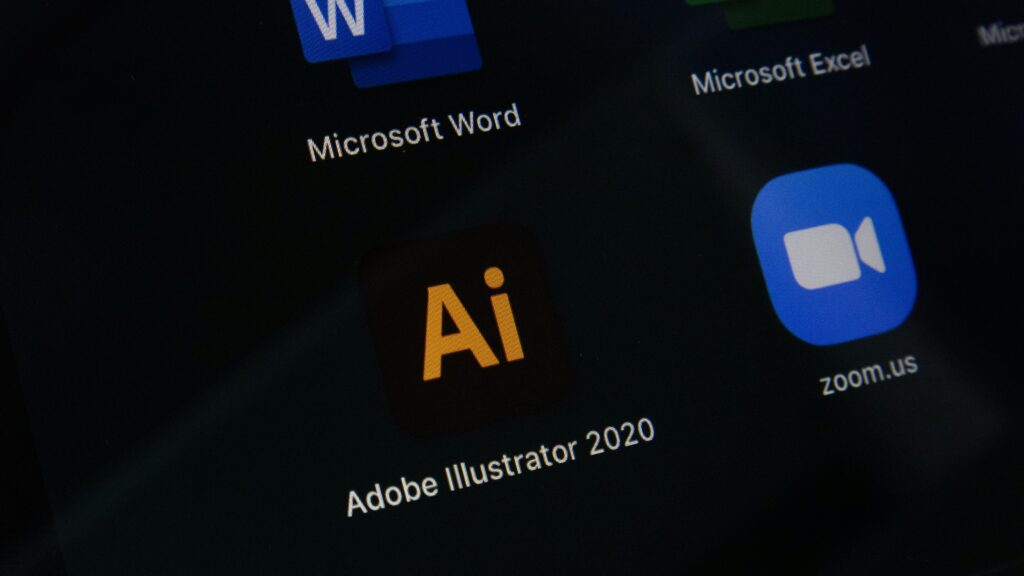
Before we jump into the nitty-gritty, let’s talk about why Adobe Illustrator is worth your time. Simply put, it’s a game-changer for designers. Unlike some other design programs, Illustrator uses vectors, which are like digital building blocks that allow you to create sharp, scalable images. Plus, it’s packed with handy features and integrates seamlessly with other Adobe apps, making it a top choice for professionals and hobbyists alike.
Getting Started: A Tour of the Interface
Let’s start by taking a brief tour of the Illustrator interface. There are several tools and panels spread about when you first launch the program. It’s not as difficult as it seems. The basics, such as the Tools panel (which houses all of your drawing tools) and the Control panel (which provides settings for the project you’re working on), will be covered in detail. You’ll feel right at home once you get the hang of it.
Creating Your Canvas: Artboards Explained
Imagine artboards as your virtual canvases; all the creative magic takes place on them. Making an artboard is the first step in designing anything from a logo to a poster and everything in between. Illustrator allows you to play to your heart’s content by allowing you to add, remove, and rearrange artboards.
Shapes and Paths: Building Blocks of Design
Now, let’s talk about shapes and paths – the building blocks of design. With Illustrator, you can create all sorts of shapes, from simple squares to complex custom designs. Just grab the Shape Tool or the Pen Tool and start drawing! Once you’ve got your shapes down, you can tweak and manipulate them however you like.
Adding Some Color: Playing with Colors and Gradients
Color is key when it comes to design, and Illustrator makes it easy to experiment with different hues and gradients. Whether you’re a fan of bold, solid colours or subtle gradients, you’ll find plenty of options to play with. Just click around in the Color Picker or the Swatches panel until you find the perfect palette for your project.
Putting It All Together: Typography and Text Effects
Not to be omitted, let’s discuss typography. A design’s font selection may make or break it, so choose carefully. When it comes to experimenting with text, Illustrator offers you an abundance of possibilities. You may change the font, size, spacing, and more to get the exact appearance you want. To make your text stand out, you can even apply interesting effects like outlines and shadows.
Ready to Get Creative? Join Diha Designs Today! Whether you’re designing logos, posters, or illustrations, Diha Designs is here to support you every step of the way. Join our community today and let’s get creative together!
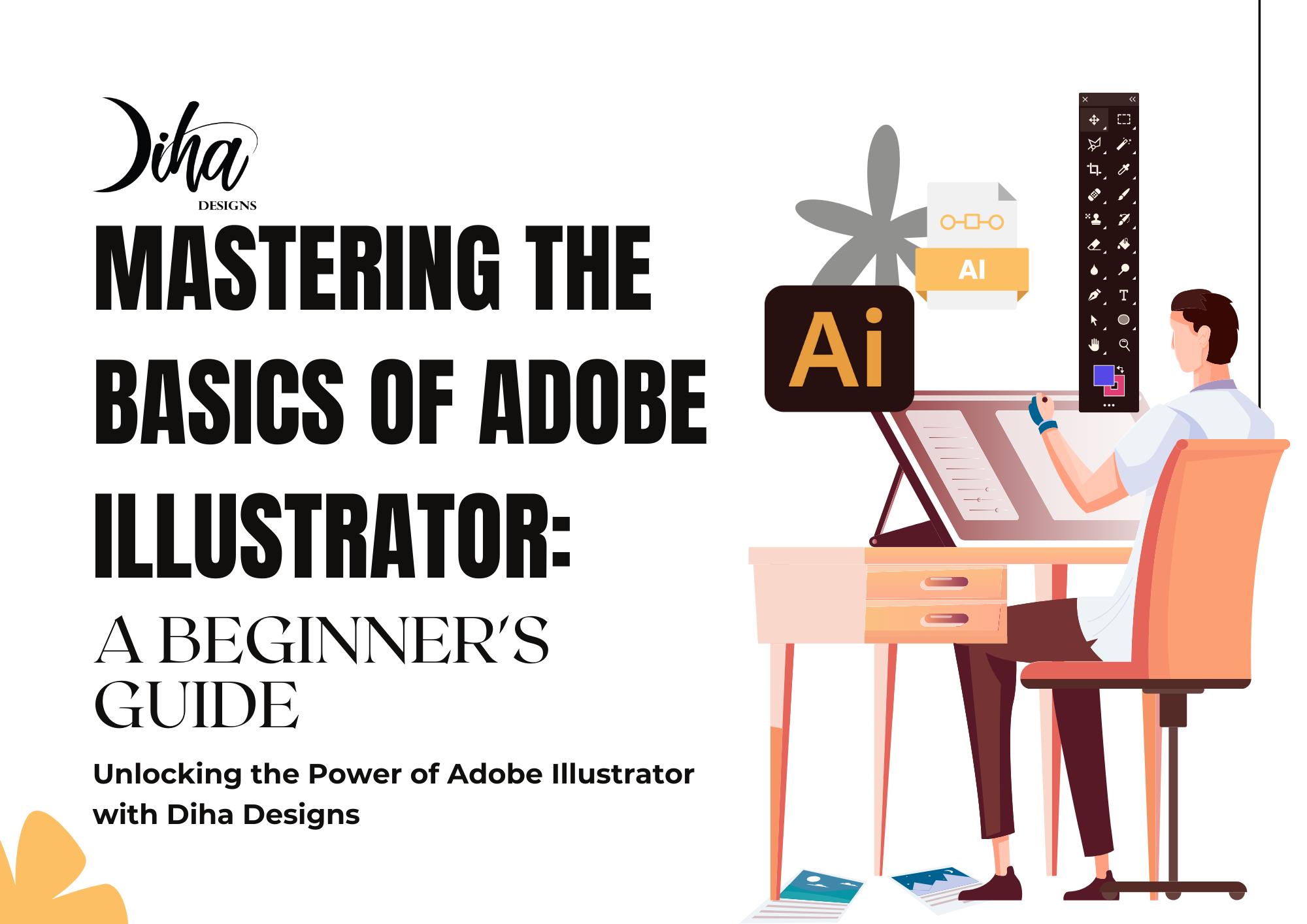
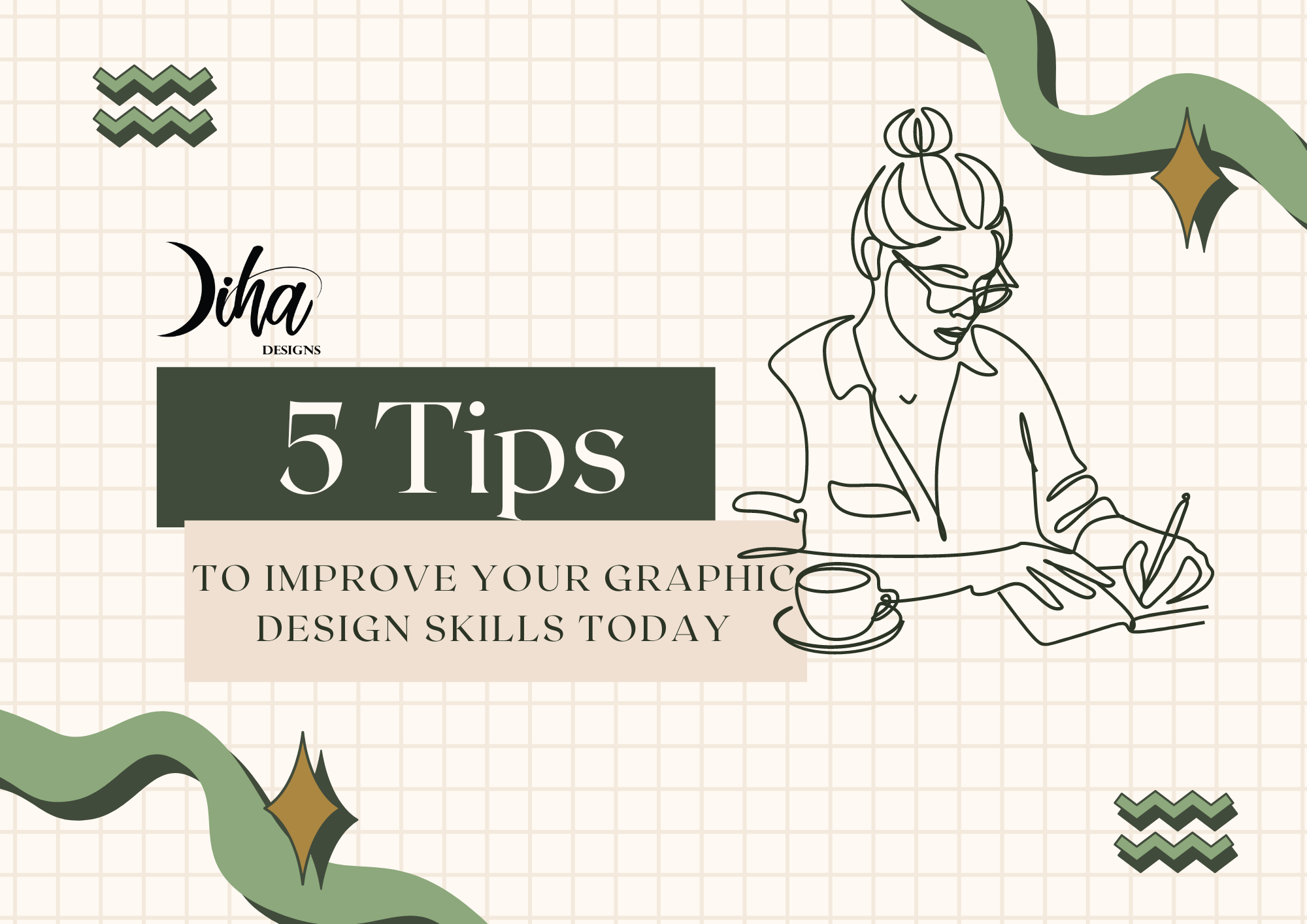

Recent Comments